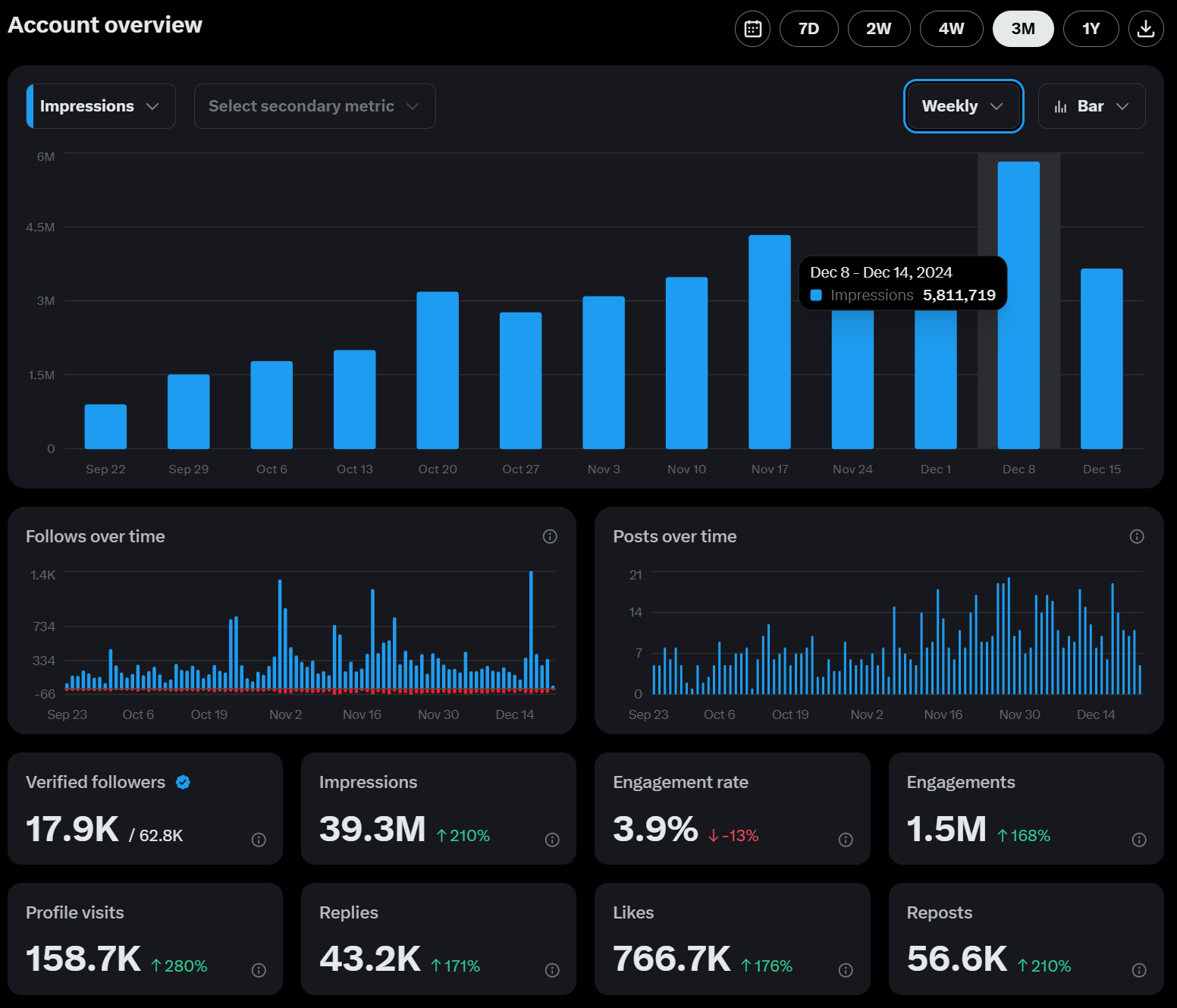How to Block Someone on LinkedIn: Step by Step Guide
Learn how to block someone on LinkedIn with our simple, step-by-step guide. Protect your privacy and control your connections by following these easy instructions to block or unblock users on LinkedIn quickly and effectively.
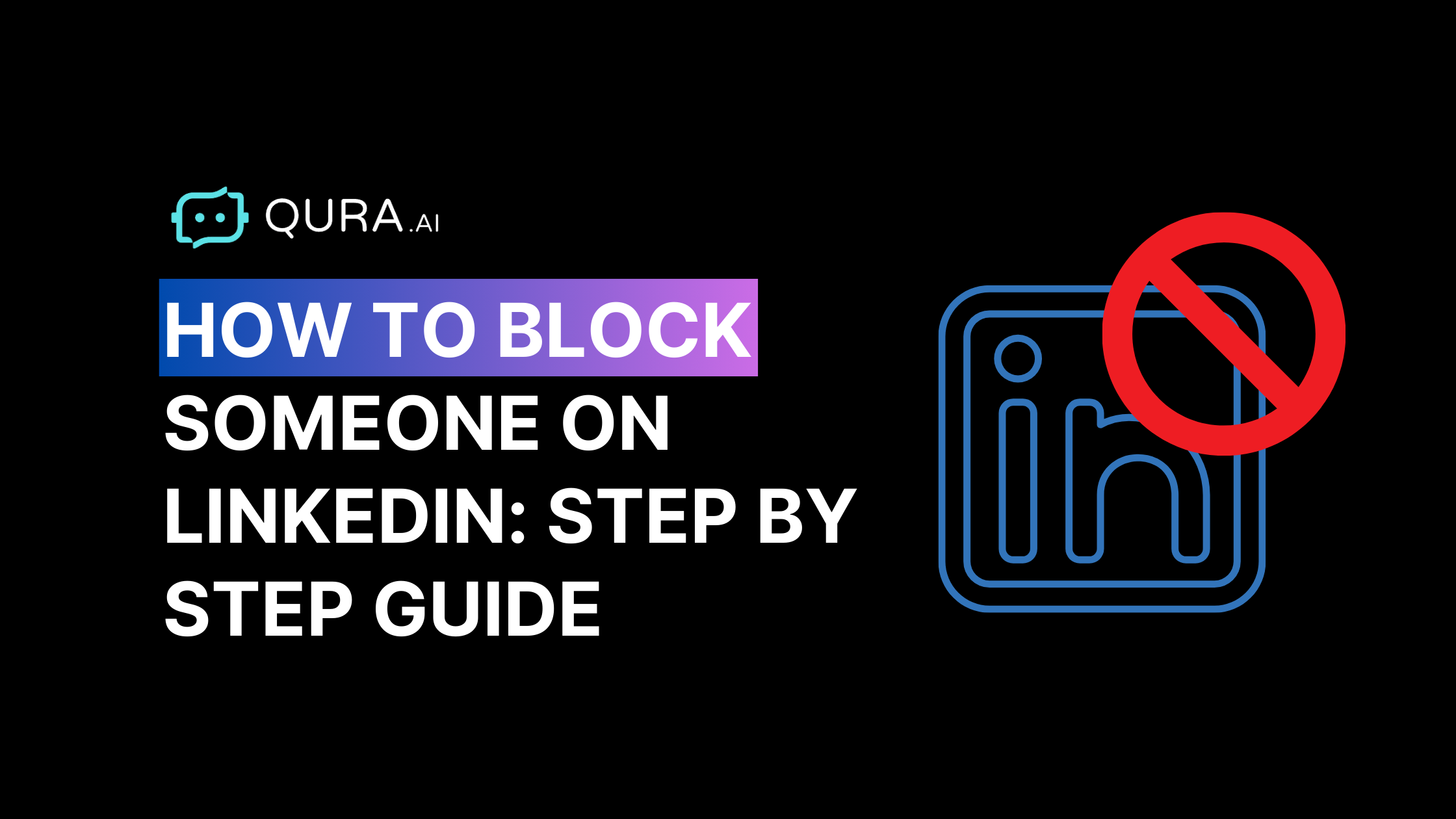
How to Block Someone on LinkedIn: Step by Step Guide
LinkedIn is a major platform for professionals to connect, find job opportunities, and build their personal brands.
However, as with any social media platform, there are times when you might encounter people whose presence is more of a nuisance than a benefit. Managing your LinkedIn account's privacy settings can help you control these interactions.
It may be a recruiter who won’t stop sending you messages, a colleague you’d rather not interact with, or someone who crosses the line with inappropriate content, LinkedIn provides a way to block these users. Starting from the LinkedIn homepage, you can access the necessary settings to manage your connections.
We have prepared this article to walk you through the process of blocking someone on LinkedIn with easy-to-follow steps for both desktop and mobile users.
Also, we’ll cover how to unblock someone if you change your mind.
Why Block People on LinkedIn?
Blocking someone on LinkedIn isn’t a decision to be taken lightly, especially considering the platform’s professional nature.
However, there are several legitimate reasons why blocking might be the best course of action:
1. Protecting Your Privacy: In some cases, you may find that a user is prying into your professional life or even harassing you. Blocking them ensures that they no longer have access to your LinkedIn profile, posts, and interactions. Additionally, blocking prevents the blocked member's profile from being visible, ensuring a more professional and focused experience on the platform without unwanted interactions.
2. Avoiding Unwanted Contact: Whether it’s an overly aggressive recruiter or someone from your past, blocking can prevent further unsolicited messages and connection requests.
3. Maintaining Professionalism: If someone’s behavior is not in line with the professional standards you uphold, blocking them can help maintain the integrity of your company pages and your network.
4. Preventing Spam: LinkedIn, like other social platforms, can sometimes be a target for spammers. Blocking such users can help keep your feed clean and focused on valuable content.
Step-by-Step Guide on How to Block People on LinkedIn
LinkedIn has made the process of blocking someone a straightforward process, regardless of whether you’re using a desktop or mobile device. Managing your LinkedIn account effectively includes knowing how to block users to ensure a safe and respectful professional environment. Below, we provide detailed steps for both platforms.
LinkedIn blocking is crucial for preserving professional boundaries and managing unwanted interactions on the platform. It helps prevent harassment of unsolicited messages and ensures privacy by explaining the process of blocking someone, what it entails, and its implications for both parties involved.
On Desktop
1. Visit the member’s Profile here: Navigate to the profile of the person you wish to block.
- Click ‘More…’: This option is below the profile picture on the right side of their profile page.
3. Select ‘Report/Block’: From the dropdown menu, click on ‘Report/Block’.
4. Choose ‘Block [Name]’: In the pop-up that appears, select ‘Block [Name]’.
5. Confirm the Action: LinkedIn will ask you to confirm that you want to block this person. Click ‘Block’ to finalise the block feature in the process.
On Mobile (iOS and Android)
1. Open the LinkedIn App: Ensure you’re logged in.
2. Go to the Profile: Find the person’s profile by using the search bar.
3. Tap the Three Dots (More…): This is located at the top right corner of their profile.
4. Select ‘Report or Block’: Choose this option from the available menu.
5. Choose ‘Block’: Tap on ‘Block [Name]’ and then confirm by tapping ‘Block’ again.
How to Know if Someone Blocked You on LinkedIn
LinkedIn doesn’t notify users when they’ve been blocked, but there are some telltale signs that can help you determine if someone has blocked you:
1. Their Profile Is No Longer Visible: If you can’t find someone’s profile via search or if you receive a “Profile Not Found” message, it’s possible that they’ve blocked you.
2. Message History Disappears: If your previous conversations with the person have disappeared from your LinkedIn inbox, it might indicate that they have blocked you.
3. Inability to Connect or Follow: If you try to connect with someone or follow them but are unable to, this could be a sign that you’ve been blocked.
While these signs are not definitive proof, they can give you a strong indication that you have been blocked.
How to Block Someone on a LinkedIn Company Page
Managing a LinkedIn Company Page often involves moderating followers to ensure the page remains professional and aligned with your brand’s image.
Blocking users within a LinkedIn recruiter account can be complex, as it requires separate actions for each individual and may lead to notifications for the account administrator, highlighting the nuances of managing shared access.
If you’re an admin of a LinkedIn Company Page and need to block a user, follow these steps:
- Access the Admin View of Your Company.
- Page: Log in to LinkedIn and navigate to your company page. Ensure you’re in the Admin View.
- Find the Follower: Go to the ‘Analytics’ tab and select ‘Followers’. Here, you can view a list of all the followers of your company page.
- Locate the Person to Block: Scroll through the list to find the person you want to block.
- Click the Three Dots: Next to their name, click the three dots to open a dropdown menu.
- Select ‘Remove Follower’: Click ‘Remove Follower’ to block them from following your company page. They will no longer be able to see updates from your company or interact with your posts.
What Happens When You Block Someone on LinkedIn?
Blocking someone on LinkedIn brings about several changes in how you interact with that person. Here’s what happens:
1. Profile Invisibility: The person you block will no longer be able to see your profile, and you won’t be able to view theirs.
2. No Messaging: You and the blocked individual will lose access to shared accounts and any previous messages exchanged, and neither of you will be able to send new messages.
3. Connection Break: If you were connected with the person, blocking them will automatically remove them from your connections list.
4. Interaction Removal: The person will no longer be able to interact with your posts (liking, commenting, or sharing), and you won’t be able to interact with them.
These actions are designed to protect your professional space while maintaining the confidentiality of your decision to block the individual.
Important Considerations About Blocking People on LinkedIn
Before you decide to block someone on LinkedIn, consider the following important factors:
1. Professional Repercussions: Blocking someone in your own group member, industry or within your company could have professional consequences, especially if you share many mutual connections.
2. Impact on Past Interactions: When you block someone, all past interactions, such as messages, likes, and comments, are removed. If you block admins and decide to unblock them later, these interactions will not be restored.
3. Mutual Connections’ Visibility: Although the blocked person cannot see your profile, they might still see your comments or interactions on mutual connections' posts, depending on LinkedIn’s algorithm.
Blocking is a powerful tool, but it should be used thoughtfully, considering the potential impact on your professional network.
How to Unblock Someone on LinkedIn on the Phone
If you’ve blocked someone on LinkedIn but later changed your mind, unblocking them is simple. Here’s how to unblock members and do it on your mobile device:
i). Open the LinkedIn App: Launch the LinkedIn app and log in if necessary.
ii). Go to ‘Settings & Privacy’: Tap on your profile picture in the top left corner, then scroll down and select ‘Settings & Privacy’.
iii). Navigate to ‘Visibility’: Under the ‘Visibility’ section, find and tap on ‘Blocking’.
iv). View Blocked List: You will see a list of all the users you’ve blocked.
v). Unblock: Find the name of the person you want to unblock and tap ‘Unblock’ next to their name. You may need to confirm your decision by entering your password.
Best Practices for Using LinkedIn’s Blocking Feature
To ensure you’re a blocked user using LinkedIn’s blocking feature effectively, consider these best practices:
1. Evaluate the Necessity: Before blocking someone, ask yourself if it’s truly necessary. Could a simple removal from your connections list or a message filter achieve the same result?
2. Understand the Implications: Blocking isn’t just about cutting off communication—it also means removing all past interactions. Make sure you’re okay with this consequence before proceeding.
3. Be aware of LinkedIn’s Limitations: LinkedIn allows you to block up to 1,000 people. If you find yourself reaching this limit, it might be time to reconsider how you effectively manage all your connections and followers.
Examples and Case Studies: Why Professionals Choose to Block on LinkedIn
To better understand when and why blocking might be necessary, let’s look at a few examples:
Blocking a Harassing Recruiter
A marketing manager, Joe R., was harassed by a recruiter who continuously sent unsolicited messages, even after being politely asked to stop.
He decided to block the recruiter, which instantly solved the problem. This action preserved his professional environment, allowing them to focus on meaningful interactions without the distraction of unwanted messages.
Protecting Personal Boundaries
A software developer, Daniel, found that an old colleague, who had previously made them uncomfortable in the workplace, was now attempting to reconnect on LinkedIn.
The developer chose to block this person to maintain their personal boundaries and ensure a safe space on their professional network.
Managing an Overzealous Competitor
A startup founder noticed that a competitor frequently viewed their member's profile picture and engaged with posts in a way that felt intrusive.
Blocking the competitor, the founder was able to protect sensitive information about their professional activities and strategic updates.
The Future of LinkedIn’s Blocking Feature
As LinkedIn continues to evolve, so do its features, including blocking. Participating in upcoming LinkedIn events is crucial for maintaining a strong professional network, as it helps individuals connect with like-minded professionals and enhances their visibility, ultimately contributing to career growth and professional development. Here are some potential future developments in how LinkedIn might enhance user control over their networks:
1. Enhanced Privacy Controls
LinkedIn may introduce more nuanced privacy settings, allowing users to block specific actions (like viewing your blocked member’s profile) without fully blocking someone. This would provide a more flexible approach to managing professional boundaries.
2. AI-Powered Blocking Suggestions
In the future, LinkedIn might leverage AI to suggest blocking certain profiles based on patterns of behaviour, such as repeated unsolicited messages or connections that are flagged as potentially harmful by other users.
3. Detailed Analytics for Blocking
Professionals could benefit from analytics that show the impact of blocking users on their network, such as changes in profile views or interactions. This would help users make informed decisions about who to block and when.
**Conclusion **
Blocking on LinkedIn is more than just a defensive measure—it’s a strategic tool that can help you curate a professional network that aligns with your goals and values.
By understanding how and when to use this feature, you can maintain control over your digital environment, ensuring it remains conducive to your career growth.
Let Qura.ai be your go-to social media assistant, and see your followers and engagement grow effortlessly.
With Qura, managing your account settings on social media becomes stress-free.
Try it for free and see the difference for yourself.
FAQs
1. Can Someone See If You Blocked Them on LinkedIn?
No, LinkedIn does not notify users when they are blocked. Once blocked, they can no longer access linkedin, see your profile or posts or contact you.
2. How Do You Block Someone on LinkedIn Without Them Knowing?
To block someone discreetly on LinkedIn, go to their profile, click on the "More" button, select "Report/Block," and then choose "Block." The person will not be notified.
3. What Happens When You Block Someone on LinkedIn?
When you block someone on LinkedIn, they cannot view your profile, send messages, or interact with your content. Additionally, you will be removed from each other’s connections if you were connected.
4. Can You Block Someone on LinkedIn Without Visiting Their Profile?
Yes, you can block someone without visiting their profile. Simply go to your "Settings & Privacy," select "Visibility," and navigate to "Blocking", where you can add the person’s name.
5. How Can You Unblock Someone on LinkedIn?
To unblock someone on LinkedIn, go to "Settings & Privacy," under "Visibility," find "Blocking," and click "Unblock" next to the person's name. Note that re-blocking someone will require waiting 48 hours.