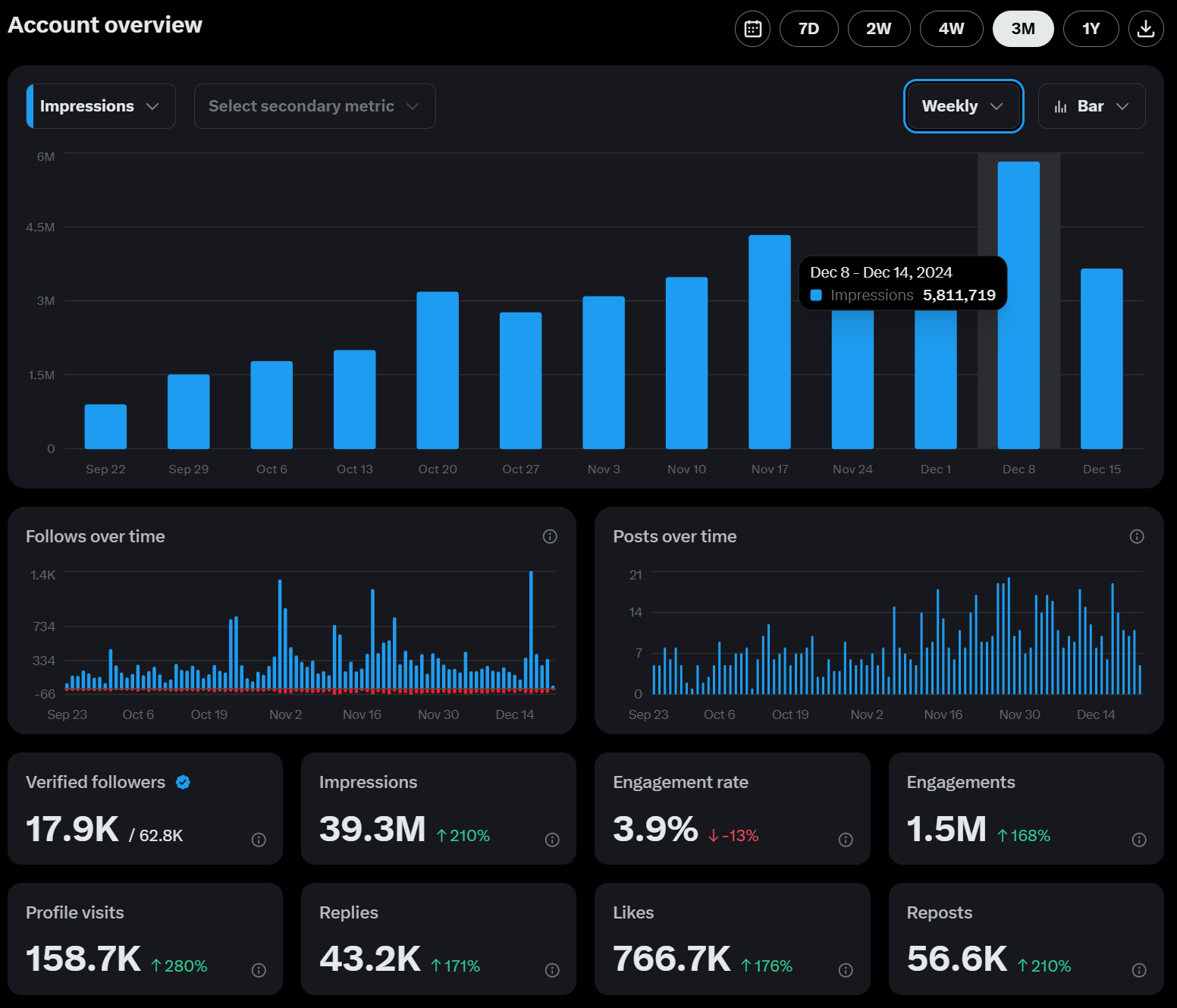how to find someone on twitter
Struggling to find someone on X (Twitter) without their username? Discover quick and easy methods to locate profiles using alternate details like email, phone number, or advanced search techniques.
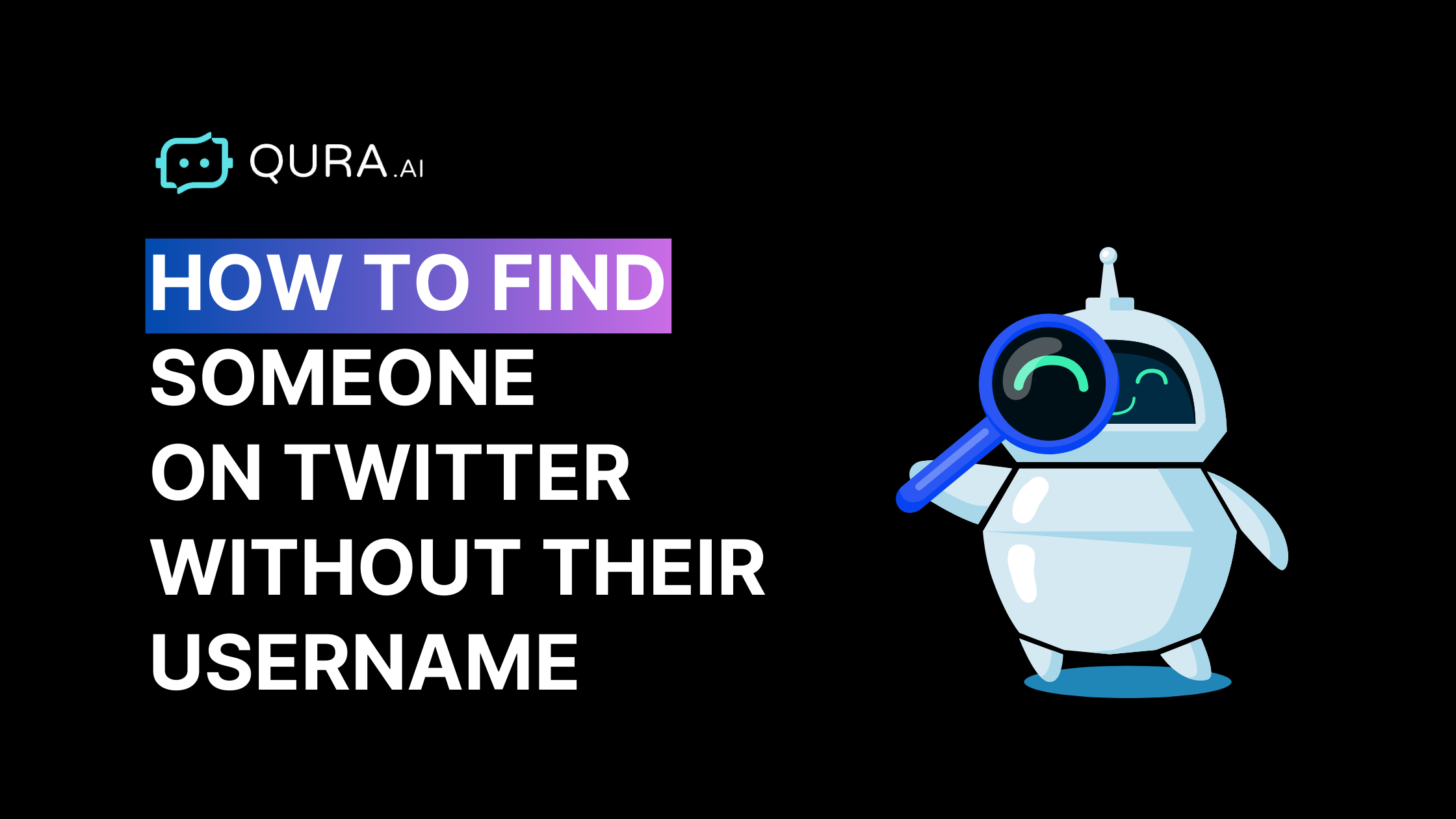
Finding someone on Twitter without knowing their username can feel like searching for a needle in a haystack.
If you have no clue, it can take days for you to find someone's Twitter account.
With over 237 million active users, the platform is a vast ocean of tweets, profiles, and interactions.
If you’re trying to reconnect with an old friend, follow a favourite influencer, or network with professionals, locating someone can be challenging if you lack their username.
However, there are several effective strategies you can employ to find that person.
This comprehensive guide will explore various methods to help you locate someone on Twitter, making your search easier and more efficient.
Understanding Twitter’s User Base
Before going into the methods of finding someone on Twitter, it’s essential to understand the platform’s dynamics. X (Twitter) is known for its real-time updates and fast-paced interactions.
Users share thoughts, news, and opinions in short messages called tweets.
Given the sheer number of users, many have similar names, making it difficult to pinpoint the right account without additional information.
However, each Twitter handle is unique, with only one user per handle.
The Importance of Context
When searching for someone on Twitter, context is crucial.
Knowing details such as the person’s interests, location, or any specific tweets they might have posted can significantly enhance your search results.
Additionally, knowing a person's email address can be particularly useful, as it allows you to leverage the Twitter 'Find Friends' feature or combine it with other search techniques.
This guide will provide you with various techniques to leverage this context effectively.
P.S. If you want to clear your Twitter history, check out this article
Ways to Find Someone on Twitter (X)
Here are some ways to find people on Twitter without their usernames.
Finding someone without knowing their specific Twitter username can be challenging due to the platform's vast user base and the importance of unique handles in differentiating individuals.
1. How to find someone on Twitter: Using Your Contacts
One of the most straightforward methods to find a person's Twitter account is utilizing your existing contacts. If you have the person’s phone number or email address saved in your device, you can sync your contacts with Twitter.
Steps to Sync Contacts:
Open the Twitter App: Ensure you have the latest version of the app installed on your smartphone (available for both Android and iOS).
Access the Menu: Swipe from left to right on your screen to pull out the navigation menu.
Settings & Support: Tap on this option and then select Settings and Privacy.
Privacy and Safety: Find this section and choose Discoverability and Contacts.
Sync Address Book Contacts: Toggle this setting on.
Once activated, Twitter will use your contact information to suggest accounts you might know.
However, if the person has disabled their discoverability settings, this method may not yield results.
Pros and Cons
Pros: Quick and easy way to find friends or acquaintances already in your contact list.
Cons: Limited effectiveness if the person has privacy settings enabled.
How to Find someone on Twitter: Steps for Basic Search
Finding someone on Twitter without knowing their username can be accomplished using the platform’s basic search functionality.
This method is straightforward and can yield results if you have some information about the person, such as their real name or nickname. Here’s how to effectively use Twitter’s search feature:
1. Open Twitter: You can access Twitter through either the mobile app or the desktop version. Ensure you are logged into your account for the best experience.
2. Locate the Twitter Search Bar:
On the desktop, the Twitter search bar is located in the top right corner of your screen.
On mobile, tap the search icon at the bottom of your screen to bring up the search interface.
3. Enter Name or Nickname: Type in the person’s real name or nickname in the search bar and hit enter. This simple action will initiate a search across all tweets, accounts, and media related to that name.
After entering your search query, you’ll see various filters at the top of the results page, including Top, Latest, People, Photos, and Videos.
These filters help you narrow down your search based on what information you have about the person.
Utilizing Search Filters in the Twitter Search Bar
Using filters effectively can drastically improve your chances of finding the right account. Here’s a breakdown of each filter:
- Top: This filter shows the most relevant tweets and accounts based on Twitter's algorithm. It’s a good starting point if you’re looking for popular or frequently interacted-with content.
- Latest: If you believe the person recently tweeted or interacted with others, this filter will display the most recent tweets containing your search term. It’s particularly useful for finding current discussions or posts.
- People: This filter narrows down results to user accounts only, allowing you to see profiles that match your search criteria. If you're looking for an account rather than tweets, this is the filter to use.
- Photos and Videos: If you think the person might have shared images or videos, these filters can help you find visual content related to your search.
Example of Basic Search
Let’s say you’re looking for a user named "Sarah Johnson" who tweets about travel. You could try searching for:
Sarah Johnson travel
This query combines her name with a specific interest, which increases your chances of finding her account among many users with similar names.
After hitting enter, use the filters to refine your results further:
Click on People to see if there’s an account that matches her name.
Switch to Latest if you suspect she has tweeted recently about travel.
Tips for Effective Searching
To enhance your search efficiency, consider these additional tips:
Use Location Services: Allow Twitter access to your location settings. This may help tailor results based on geographic relevance.
Try Variations of Names: If "Sarah Johnson" doesn’t yield results, try variations like "Sarah J." or "S. Johnson." Sometimes, users may not use their full names on their profiles.
- Engage with Relevant Content: If you find tweets related to travel but not from Sarah, engage with those posts by liking or retweeting them.
This could lead Twitter's algorithm to suggest similar accounts that might include her.
- Check Mutual Connections: If you have mutual friends or connections on Twitter who might follow Sarah, check their list of followers. This can sometimes lead you directly to her account.
3. How to find someone on Twitter: Utilizing Search Parameters
Twitter's advanced search offers parameters that can significantly refine your search results, making it easier to find someone without knowing their username.
Using specific search techniques, you can narrow down the vast number of tweets and accounts to locate the person you’re looking for.
Key Search Parameters
Understanding and utilizing these search parameters can greatly enhance your Twitter search experience:
1. Exact Matches: When you want to find a specific user or phrase, using quotes around the name or phrase is effective.
For example, searching for “Sarah Johnson” will yield results that contain that exact name, filtering out any irrelevant accounts or tweets.
2. OR Operator: If you’re unsure of the exact name or want to include multiple possibilities, use the "OR" operator. For instance, typing “Sarah OR John” will return results that contain either name, allowing you to cast a wider net.
3. Exclusion: Sometimes, you may want to exclude certain terms from your search results.
By placing a minus sign (-) before a word, you can filter out unwanted results. For example, searching for “Sarah -football” will show results related to Sarah but exclude any mentions of football.
4. Date Filters: If you know the user tweeted during a specific time frame, you can limit your search by date. Use phrases like “since YYYY-MM-DD” and “until YYYY-MM-DD” to specify the range.
For example, searching for “travel since 2023-01-01 until 2023-01-31” will display tweets containing the word "travel" from January 1 to January 31, 2023.
These parameters allow for more targeted searches that can lead directly to the user you're trying to find.
Example of Using Date Filters
If you remember that they tweeted something specific during a particular time frame, you could use a query like:
“travel since:2023-01-01 until:2023-01-31”
This query will help you locate tweets related to travel within that specified date range. It’s especially useful if you recall a particular event or topic they were discussing around that time.
Additional Search Techniques
Beyond the basic parameters mentioned above, there are several other techniques you can employ:
- Combining Multiple Parameters: You can combine different search parameters for more precise results.
For example:
“Sarah Johnson” OR “Sarah J” -football since:2023-01-01
This query searches for tweets from either "Sarah Johnson" or "Sarah J," excludes any tweets related to football, and limits the results to those posted after January 1, 2023.
- Searching for Links: If you know the user often shares links in their tweets, you can filter results to show only those tweets containing URLs.
This will return only tweets that include links related to blogs.
Practical Application of Search Parameters
Using these search parameters effectively can save time and improve your chances of finding the right account. Here’s how you might apply them in practice:
1. Identify Keywords: Think about what keywords are relevant to the person you're searching for. This could include their interests, profession, or any specific topics they frequently tweet about.
2. Construct Your Query: Based on the keywords and information you have, construct your search query using the parameters outlined above.
3. Iterate Your Search: Don’t hesitate to tweak your search query based on initial results. If your first attempt doesn’t yield satisfactory results, adjust your keywords or try different combinations of parameters.
4. Review Results Carefully: Pay attention to not just the accounts that appear but also their bios and recent activity.
This can give you clues about whether it’s the person you're looking for.
P:S If you want to monetize your account, don't forget this article.
4. How to find someone on Twitter: Twitter's Advanced Search Features
Twitter’s advanced search function is one of its most powerful features for locating users:
How to Access Advanced Search:
Go to Twitter's Advanced Search.
Enter relevant keywords about the user in question.
Utilize fields such as “All of these words,” “Any of these words,” “None of these words,” and others to refine your search further.
Specific Fields You Can Use:
Words/Phrases: Enter specific terms they might have tweeted about.
Accounts Mentioned: If you remember them mentioning another user or account.
Dates: Specify when they were likely tweeting.
This method allows you to tailor your search based on specific criteria that may lead directly to the user's profile.
Limitations
Note that this feature is only available on desktop browsers; it cannot be accessed via mobile apps.
5. How to find someone on Twitter: Searching with Hashtags
Hashtags are another effective way to locate users based on their interests or topics they frequently tweet about. Including terms like 'blog post' in your search queries can enhance the results' relevance by filtering tweets containing links to blog posts.
How to Use Hashtags:
If you know specific hashtags they often use (e.g., #TravelBlogger), include those in your search query.
Combine hashtags with other keywords for more precise results (e.g., “#TravelBlogger Sarah”).
Using hashtags can help narrow down tweets related specifically to certain topics or events that may lead you back to the user you're trying to find.
6. Finding Someone on Twitter (X) Without an Account or Without Their Username
Searching for someone on Twitter without an account has become increasingly challenging due to recent changes in access policies.
However, you can use Google search as an alternative method. To find a person's profile, simply enter their name followed by 'Twitter' into the Google search bar.
Current Limitations:
Non-users face significant restrictions when viewing tweets due to rate limits implemented by Twitter.
You may still see profiles but not all tweets unless logged in.
You can try searching through Google by entering their name followed by "Twitter," but many tweets are now hidden behind login walls due to these changes.
7. Recommendations and Follow Suggestions
While you cannot turn off Twitter recommendations entirely, there are ways to influence what appears in your feed:
How Recommendations Work:
Twitter uses algorithms based on your activity and interests to suggest accounts and posts under the “For You” section in your timeline.
Controlling Recommendations:
- Go to Settings > Content You See.
- Adjust Interests based on what you’d like Twitter to show you.
- Mute or block accounts that don’t resonate with you.
By managing these settings effectively, you can enhance your ability to discover relevant accounts based on shared interests.
Additionally, having a presence across multiple social media platforms can maximize your visibility and connect you with a broader audience.
Conclusion
Finding someone on Twitter without knowing their username requires a blend of strategies ranging from syncing contacts and leveraging basic search techniques to utilizing advanced search features and hashtags effectively.
Various strategies for locating Twitter accounts include using search engines, mutual connections, social media links, and advanced search features to enhance the effectiveness of finding profiles.
Understanding how Twitter’s algorithms work and refining your search parameters, you increase your chances of locating that individual significantly.
For those looking for an even smoother social media experience, consider using Qura.ai as your AI social media assistant.
Qura.ai simplifies creating engaging posts and replying to comments while maintaining your unique voice online.
With its capabilities, managing social media becomes less of a chore and more enjoyable—allowing you more time for meaningful interactions.